Edit Registered Information
To edit information from list screen, click Edit icon ![]() at the right side of the list.
at the right side of the list.
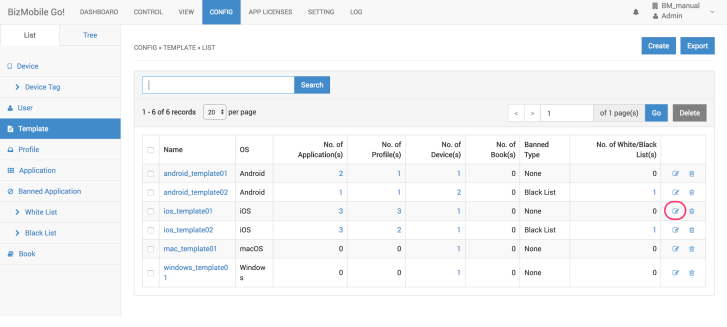
To edit information from detail screen, click Edit button.

Edit Device
You can edit Device tab, Profile tab(iOS only), and Application tab(iOS only)
Device Tab
|
Device Basic Information |
iOS |
Android |
Windows |
macOS | tvOS |
|
|
Identifier |
Y |
Y |
Y |
Y |
Y |
(Editable only before Device Check-in) |
|
Name |
Y |
Y |
Y |
Y |
Y |
|
|
Description |
Y |
Y |
Y |
Y |
Y |
|
|
User |
Y |
Y |
Y |
Y |
Y |
|
|
Template |
Y |
Y |
Y |
Y |
Y |
|
|
Device Tag |
Y |
Y |
Y |
Y |
Y |
|
|
Device Enrollment and Restriction |
|
|
|
|
||
|
Code |
Y |
Y |
Y |
Y |
Y |
(Editable only before Device Check-in) |
|
Check in Email Address |
Y |
Y |
Y |
(Editable only before Device Check-in) |
||
|
UDID |
Y |
|
|
Y |
Y |
(Editable only before Device Check-in) |
|
IMEI |
Y |
Y |
|
(Editable only before Device Check-in) |
||
|
MEID |
Y |
Y |
|
(Editable only before Device Check-in) |
||
|
Wifi MAC |
Y |
Y |
|
Y |
Y |
(Editable only before Device Check-in) |
|
Serial |
|
|
Y |
Y |
(Editable only before Device Check-in) |
|
|
Expiration |
Y |
Y |
Y |
Y | Y |
(Editable only before Device Check-in) |
|
Application Information |
|
|
|
Y |
|
|
|
Get Non-MDM Application Information |
Y |
Y |
|
|
||
|
Location Option |
|
|
|
|
||
|
Get Device Location |
Y |
Y |
|
|
||
|
Location Information Sharing |
Y |
Y |
|
(“Get Device Location” enabled only) |
Profile Tab (iOS only)
Assign “Non-Template” Profile to device.
1. Click Change
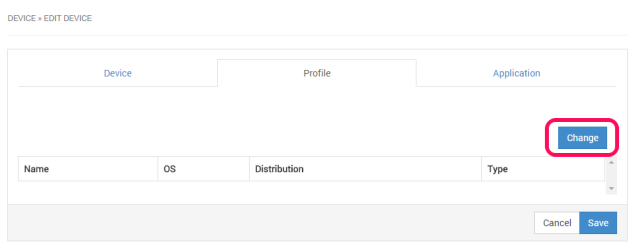
2. Profile list filtered only “Non-Template” is displayed, select profile you want to assign to this device, and then click Close.
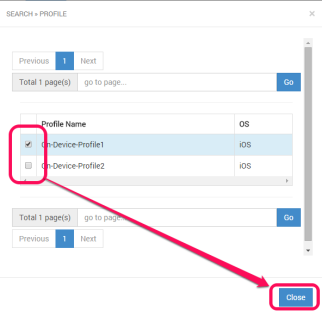
3. Confirm selected profile(s) are displayed in the screen, and then click Save.
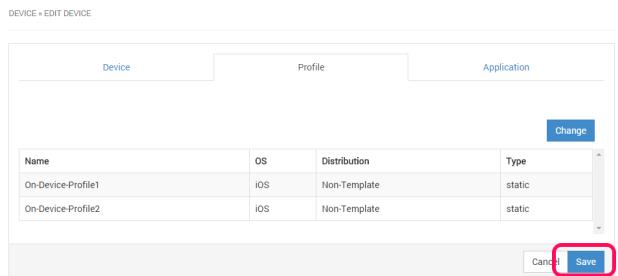
Application Tab (iOS only)
Assign device based attribute and configuration. Please refer to "Preparing Application information" topic at the PDF"Getting Started" for detail.
Assign device based attribute and configuration. Please refer to Application information for detail.
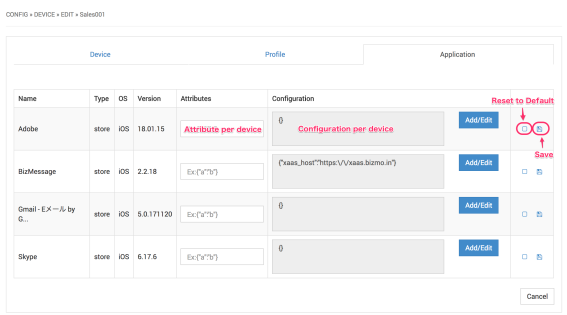
Edit Device Tag
|
Device Tag Name |
|
|
Device(s) |
|
Edit User
|
ID |
|
|
Name |
|
|
Description |
|
|
Email Address |
|
|
Password |
(BizMobile Go! Personal service enabled only) |
|
Passcode |
(BizMobile Go! Personal service enabled only) |
|
Show Password/Passcode |
(BizMobile Go! Personal service enabled only) Tick to show actual character instead of * for Password and Passcode. |
|
Device(s) |
|
|
Organization(s) |
|
Edit Template
|
Name |
|
|
Description |
|
|
Application(s) |
(iOS and Android) |
|
Profile(s) |
|
|
Device(s) |
|
|
Book(s) |
(iOS only) |
|
Banned Type |
(iOS and Android) |
|
White/Black List(s) |
(Banned type selected only)
|
Edit Profile
For iOS
|
Description |
|
|
File |
|
|
Custom/Certificate(s) Data |
(Custom Profile only) |
|
Certificate(s) |
(Custom Profile only) |
|
Template(s) |
|
For Android
|
Name |
|
|
Description |
|
|
Password Policy |
|
|
Work Profile |
|
|
Template(s) |
|
|
Password Policy Configuration Policy Restriction Policy Global Settings Secure Settings Application Configuration |
(Please refer to "Profile for Android" topic at the PDF"Getting Started" for detail) (Please refer to Profile for Android for detail) |
For Windows
|
Name |
|
|
Description |
|
|
Password Policy |
|
|
Template(s) |
|
|
Selective Wipe Folder Password Policy |
(Please refer to"Profile for Windows" topic at the PDF"Getting Started" for detail) (Please refer toProfile for Windows for detail) |
Edit Application
|
App (.ipa) |
(inhouse application only) |
|
Name |
|
|
Description |
|
|
Default Attribute |
(iOS only) |
|
Default Configuration |
(iOS only) |
|
Template(s) |
|
Update In-house application
When you update In-house applications, upload updated version of ipa file or. apk file.
Edit Banned Application
|
Name |
|
|
Template |
|
|
Application List |
(Add, remove and edit name of App) |
Edit Book
|
File |
|
|
Description |
|
|
Template |
|
Edit Customized Profile (iOS only)
BizMobile Go! supports customized profile to set device by device based settings together with CSV file.
If you would like to edit customized profile setting, for example the case of changing setting or information for each device, you can distribute these settings only by updating CSV file.
Below are steps to edit these profile settings.
- Customized profile
- Distribute certificates
- Distribute certificate with customized profile
1. Prepare CSV file which includes changing of settings
device_identifier,SSID,PASSWORD DeviceA,ABCDEF,passwordA DeviceB,GHIJKL,passwordB
2. Open Profile Edit screen.
3. Enter necessary information.
Input items
|
Custom/Certificate(s) data |
Click Choose file to upload CSV files which created at step 1. |
|
Clear existing custom data? |
In case of turning ON: Replace all device by device customized values together with device which specified by CSV file and not specified ones and distribute settings to all devices again.
In case of turning OFF: Customized values will be updated for only device which including the CSV file. Any values of the device which is not included in CSV file are not updated. |
|
Certificate(s) |
(displays only in case you upload data on Custom/Certificate(s) field) If you update certificates, prepare ZIPed certificate(s). Click Choose file to upload ZIPed certificate(s). |
|
Template |
Select Template(s) when you would like to change template. |
|
Each profile setting |
If you edit existing profile setting, move to each profile setting menu.
Note:
|
4. Click Save to register information, or Cancel to cancel this registration.